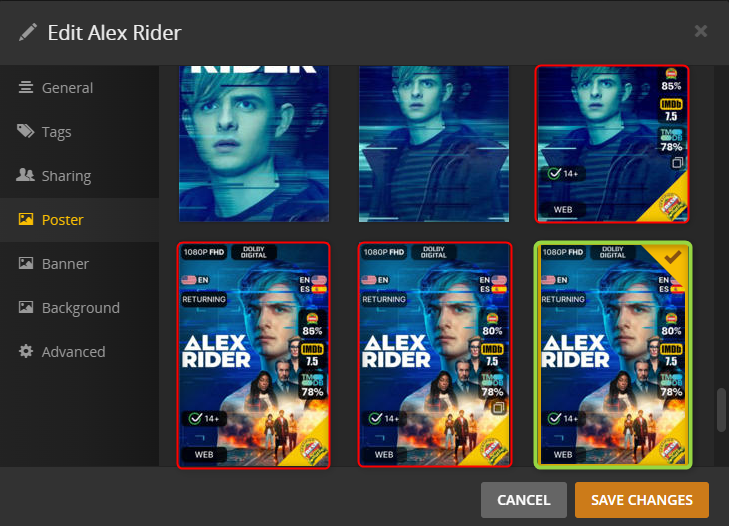14 KiB
Plex Image Cleanup
Your Plex folders are growing out of control. You use overlays from Plex Meta Manager (PMM) or upload lots of custom art from Title Card Maker (TCM) that you no longer want to use or need to eliminate. You don't want to perform the plex dance if you can avoid it. This script will free up gigs of space....
As well as being able to clean the PhotoTranscoder Directory and running the Plex operations Empty Trash, Clean Bundles, and Optimize DB.
Special Thanks to bullmoose20 for the original Plex Bloat Fix (PBF) Script this is based on.
This image shows which photos would be removed. Red is removed, Green is kept because it is the actively selected poster. The other two come standard from Plex when the posters are retrieved so the script will not touch those either:
Installing Plex Image Cleanup
Generally, Plex Image Cleanup can be installed in one of two ways:
- Running on a system as a Python script [we will refer to this as a "local" install]
- Running as a Docker container
GENERALLY SPEAKING, running as a Docker container is simpler, as you won't have to be concerned about installing Python, or support libraries, or any possible system conflicts generated by those actions.
For this reason, it's generally recommended that you install via Docker rather than directly on the host.
If you have some specific reason to avoid Docker, or you prefer running it as a Python script for some particular reason, then this general recommendation is not aimed at you. It's aimed at someone who doesn't have an existing compelling reason to choose one over the other.
Install Walkthroughs
There are no detailed walkthroughs specifically for Plex Image Cleanup but the process is extremely similar to how you would do it with Plex Meta Manager.
Local Install Overview
Plex Image Cleanup is compatible with Python 3.11. Later versions may function but are untested.
These are high-level steps which assume the user has knowledge of python and pip, and the general ability to troubleshoot issues.
- Clone or download and unzip the repo.
git clone https://github.com/meisnate12/Plex-Image-Cleanup
- Install dependencies:
pip install -r requirements.txt
- If the above command fails, run the following command:
pip install -r requirements.txt --ignore-installed
At this point Plex-Image-Cleanup has been installed, and you can verify installation by running:
python plex_image_cleanup.py
Docker Install Overview
Docker Run:
docker run -v <PATH_TO_CONFIG>:/config:rw -v <PATH_TO_PLEX>:/plex:rw meisnate12/plex-image-cleanup
- The
-v <PATH_TO_CONFIG>:/config:rwand-v <PATH_TO_PLEX>:/plex:rwflags mount the location you choose as a persistent volumes to store your files and give access to plex.- Change
<PATH_TO_CONFIG>to a folder where your .env and other files are. - Change
<PATH_TO_PLEX>to the folder where your Plex Folder is (It contains folders: Cache, Metadata, Plug-in Support). - If your directory has spaces (such as "My Documents"), place quotation marks around your directory pathing as shown here:
-v "<PATH_TO_CONFIG>:/config:rw"
- Change
Example Docker Run command:
These docs are assuming you have a basic understanding of Docker concepts. One place to get familiar with Docker would be the official tutorial.
docker run -v "X:\Media\Plex Image Cleanup\config:/config:rw" -v "X:\Plex Media Server:/plex:rw" meisnate12/plex-image-cleanup
Docker Compose:
Example Docker Compose file:
version: "2.1"
services:
plex-image-cleanup:
image: meisnate12/plex-image-cleanup
container_name: plex-image-cleanup
environment:
- TZ=TIMEZONE #optional
volumes:
- /path/to/config:/config
- /path/to/plex:/plex
restart: unless-stopped
Dockerfile
A Dockerfile is included within the GitHub repository for those who require it, although this is only suggested for those with knowledge of dockerfiles. The official Plex Image Cleanup build is available on the Dockerhub Website.
Usage
When running Plex Image Cleanup, make sure that you are not running any tools which may touch posters, backgrounds or title card images - namely Plex Meta Manager or TitleCardMaker.
It is recommended to schedule Plex Image Cleanup after the above tools or Plex's Scheduled Tasks.
An example schedule would be:
- 00:00-02:00 - TitleCardMaker
- 02:00-05:00 - Plex Scheduled Tasks
- 05:00-07:00 - Plex Meta Manager
- 07:00-09:00 - Plex Image Cleanup
Tips
- Ensure you have proper permissions to delete/rename or the script will fail
- For performance purposes, it's recommended to run locally so that accessing the files is not done over a network share
Global Options
Plex Image Cleanup has multiple Global Options to change how it runs these are set in 3 different ways listed in priority order:
- Setting the Environment Variable.
- Adding the Environment Variables to
config/.envexample.envis included as an example but is not read by the script it will only read a file specifically called.env.
- Use the Shell Command when launching.
Example .env File
PLEX_PATH=C:\Plex Media Server
MODE=report
SCHEDULE=
PLEX_URL=http://192.168.1.12:32400
PLEX_TOKEN=123456789
DISCORD=https://discord.com/api/webhooks/###################/####################################################################
TIMEOUT=600
SLEEP=60
IGNORE_RUNNING=False
LOCAL_DB=False
USE_EXISTING=False
PHOTO_TRANSCODER=False
EMPTY_TRASH=False
CLEAN_BUNDLES=False
OPTIMIZE_DB=False
TRACE=False
LOG_REQUESTS=False
Base Options
Plex Path
The only required Option is the Plex Path Option which is the Plex Config Folder containing the servers Metadata including Cache, Metadata, and Plug-in Support.
To set the Plex Path for the run:
- Environment Variable:
PLEX_PATH=C:\Plex Media Server - Shell Command:
-p "C:\Plex Media Server"or--plex "C:\Plex Media Server" - Will also check
/plexrelative to the base directory of the script if neither of the above are specified.
Mode
How Plex Image Cleanup runs depends on the Mode Option that's currently set for that run.
report: Metadata Directory File changes will be reported but not performed.move: Metadata Directory Files will be moved to the PIC Restore Directory. (CAN BE RESTORED)restore: Restores the Metadata Directory Files from the PIC Restore Directory.clear: Clears out the PIC Restore Directory. (CANNOT BE RESTORED)remove: Metadata Directory Files will be removed. (CANNOT BE RESTORED)nothing: Metadata Directory Files will not even be looked at.
To set the Global Mode for the run:
- Environment Variable:
MODE=remove - Shell Command:
-m removeor--mode remove
Database
The script needs to query the server's plex database to make sure it doesn't remove actively selected images.
Download From Plex API
By default, the script will expect to connect to your Plex Server to download the Database using your Plex URL and Plex Token Options (Finding a Token).
- Environment Variables:
PLEX_URL=http://192.168.1.12:32400PLEX_TOKEN=123456789
- Shell Commands:
-u "http://192.168.1.12:32400"or--url "http://192.168.1.12:32400"-t "123456789"or--token "123456789"
Copy From Local
Alternatively the database can be copied from your local config folder you supplied in the Plex Path Option by using the Local DB Option.
- Environment Variable:
LOCAL_DB=True - Shell Command:
-lor--local
IMPORTANT! When Copying the Local Database, it is recommended to restart Plex before running this script and to make sure Plex is idle.
Restarting allows for all temp SQLite files to be written to the primary Plex DB ensuring that all currently selected posters are properly known and preserved.
The script will not run when the temp SQLite files are found. To ignore this error, use the Ignore Running Option.
- Environment Variable:
IGNORE_RUNNING=True - Shell Command:
-ior--ignore
Use Existing
A previously downloaded or copied database can be used if it's less than 2 hours old by using the Use Existing Option. If the database is more than 2 hours old a new one will be downloaded or copied.
- Environment Variable:
USE_EXISTING=True - Shell Command:
-eor--existing
Other Operations
In addition to cleaning the Plex Metadata Directory for custom images the script can clean out your PhotoTranscoder Directory, Empty Trash, Clean Bundles, and Optimize DB.
Photo Transcoder
- Environment Variable:
PHOTO_TRANSCODER=True - Shell Command:
-ptor--photo-transcoder
Empty Trash
- Environment Variable:
EMPTY_TRASH=True - Shell Command:
-etor--empty-trash
Clean Bundles
- Environment Variable:
CLEAN_BUNDLES=True - Shell Command:
-cbor--clean-bundles
Optimize DB
- Environment Variable:
OPTIMIZE_DB=True - Shell Command:
-odor--optimize-db
Other Options
Discord URL
Discord Webhook URL to send notifications to.
- Environment Variable:
DISCORD=https://discord.com/api/webhooks/###/### - Shell Command:
-d "https://discord.com/api/webhooks/###/###"or--discord "https://discord.com/api/webhooks/###/###"
Timeout
Connection Timeout in seconds that's greater than 0.
- Default:
600 - Environment Variable:
TIMEOUT=1000 - Shell Command:
-ti 1000or--timeout 1000
Sleep
Sleep Timer between Empty Trash, Clean Bundles, and Optimize DB in seconds that's greater than 0 .
- Default:
60 - Environment Variable:
SLEEP=100 - Shell Command:
-s 100or--sleep 100
Trace
Run with extra trace logs.
- Environment Variable:
TRACE=True - Shell Command:
-tror--trace
Log Requests
Run with every request and file action logged.
- Environment Variable:
LOG_REQUESTS=True - Shell Command:
-lror--log-requests
Continuous Schedule
Plex Image Cleanup can be run either immediately or on a schedule. The default behavior is to run immediately to run using a schedule simply pass in the Schedule Option.
Add a Schedule Block to the Schedule Option to run Plex Image Cleanup using a continuous schedule.
- Shell Command:
-scor--schedule "05:00|weekly(sunday)" - Environment Variable:
SCHEDULE="05:00|weekly(sunday)"
Schedule Blocks
Schedule Blocks define how and when the script will run.
Each Schedule Blocks has 2 required parts (time and frequency) and 1 optional part (options) all separated with a |. (Example: time|frequency or time|frequency|options)
You can have multiple Schedule Blocks separated with a , (time|frequency,time|frequency|options).
Schedule Block Parts
time: Time in the day the run will occur.- Time:
HH:MM24-hour format - Examples:
00:00-23:59
- Time:
frequency: Frequency to schedule the run.- Frequencies:
daily,weekly(day of week), ormonthly(day of month) - Examples:
weekly(sunday)ormonthly(1)
- Frequencies:
options: Options changed for the run in the formatoption=value, with multiple options separated with a;.- Options:
mode,photo-transcoder,empty-trash,clean-bundles, oroptimize-db - Examples:
mode=nothingorphoto-transcoder=true - NOTE: This overrides the currently set global value for just this one scheduled run
- Options:
Schedule Block Example
SCHEDULE=08:00|weekly(sunday)|mode=clear,09:00|weekly(sunday)|mode=move,10:00|monthly(1)|mode=nothing;photo-transcoder=true
The example above is detailed out below to better explain how it works:
- Run at 8:00 AM on Sundays with the Options:
mode: clear08:00|weekly(sunday)|mode=removetime |frequency |options
- Run at 9:00 AM on Sundays with the Options:
mode: move09:00|weekly(sunday)|mode=movetime |frequency |options
- Run at 10:00 AM on the 1st of each month with the Options:
mode: nothingandphoto-transcoder: true10:00|monthly(1)|mode=nothing;photo-transcoder=truetime |frequency |options