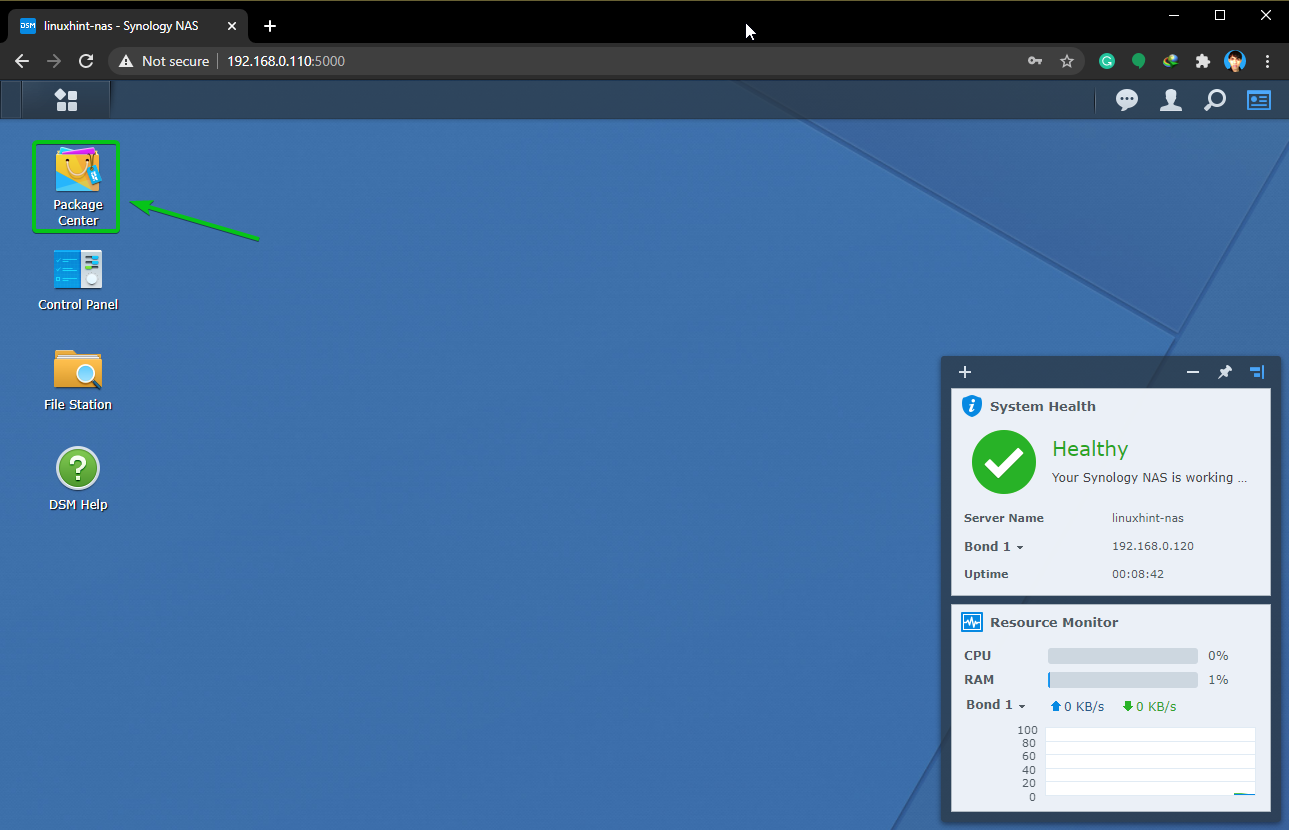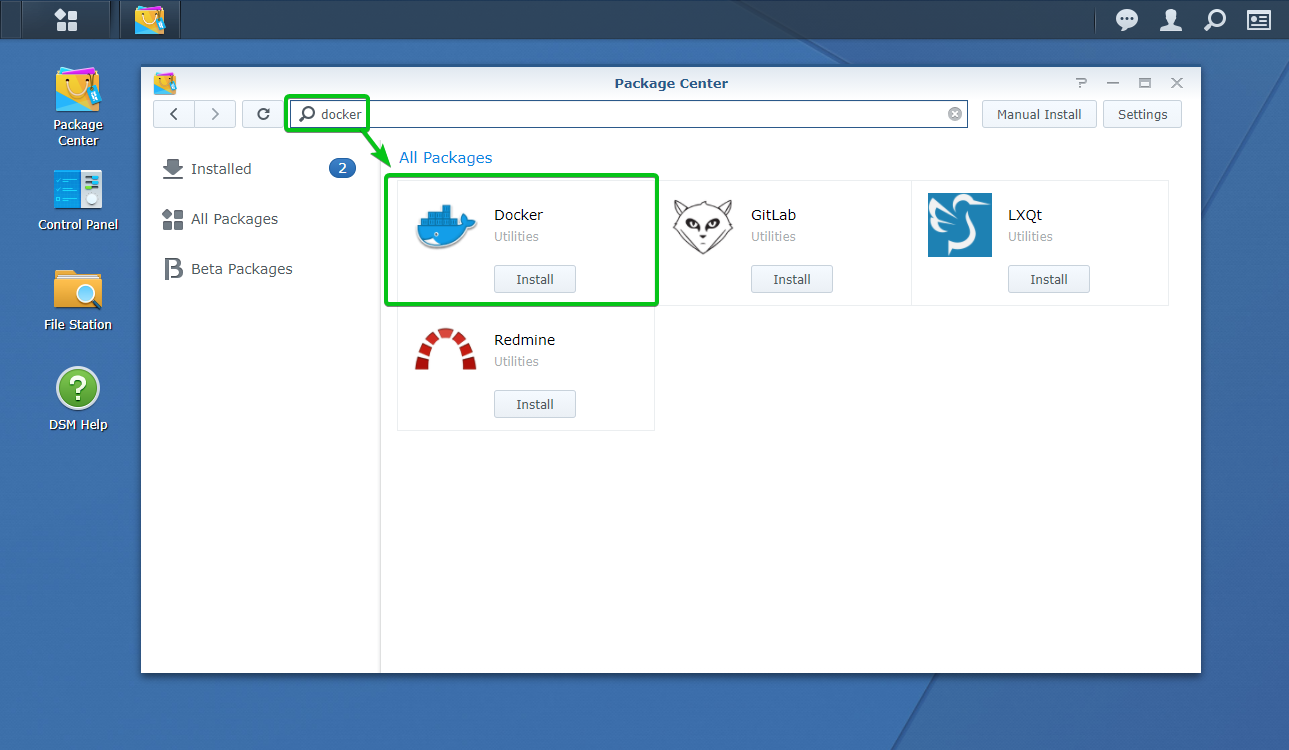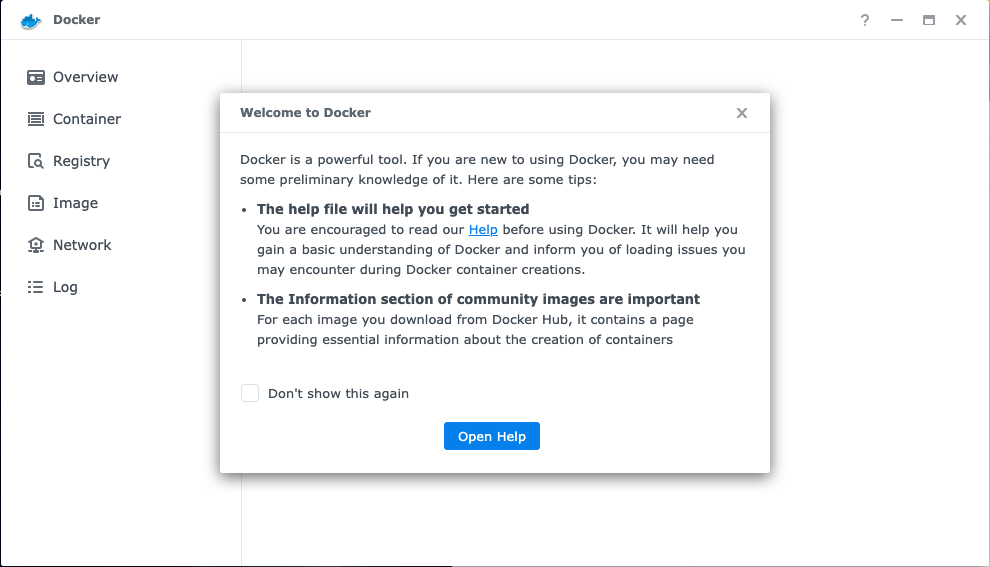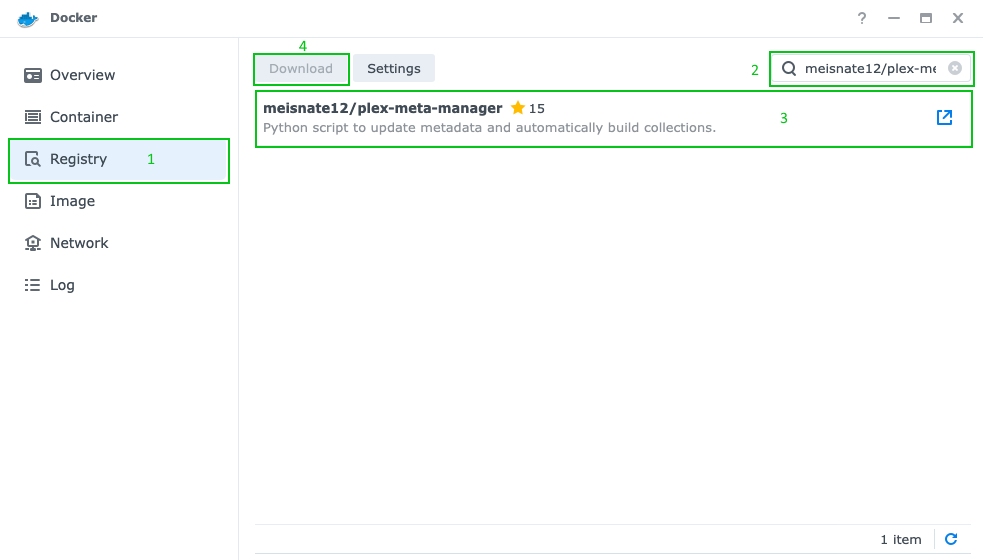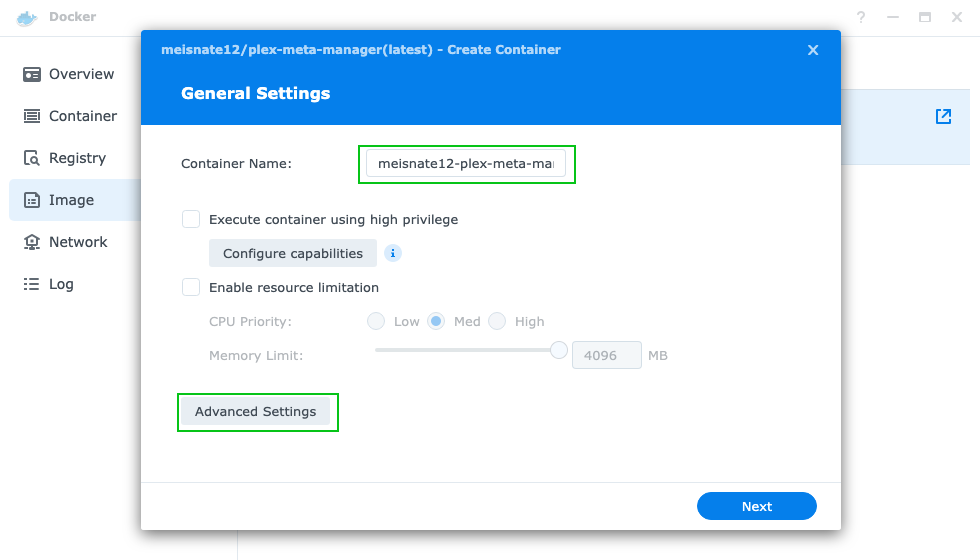2.2 KiB
Synology Walthrough
This is a quick walkthrough of setting up the Plex-Meta-Manager Docker container in the Synology UI.
Prerequisite: Installing Docker
-
Open the Package Center app from the Synology Web GUI.
-
Type
dockerin the search bar and once it comes up click "Install" to add Docker. and then click "Open" to bring it up.
Installing Plex Meta Manager
-
Open the Docker app.
-
Search and Download the Image.
- Click Registry.
- Search for
meisnate12/plex-meta-manager. - Select the Repository.
- Click Download.
-
Select the tag you want to run from the dropdown and click "Select".
The options are:
latest- most recent official release; typically the most stable.develop- development release, contains new features that haven't made it to latest yet, but may have minor problems.nightly- bleeding-edge development version; latest fixes go here, but breakage should be expected.
-
Select the Image and Create a Container.
- Click Image.
- Select the
meisnate12/plex-meta-managerImage. - Click Launch.
-
You can name the Container whatever you want using the "Container Name" text Box. Then click "Advance Settings".
-
Select the "Volume" Tab, click "Add Folder", and select from your Synology File System where you want to store your PMM config files.
-
Enter
/configas the "Mount Point". -
Select the "Environment" Tab. (Optional)
Environment Variables and Command line arguments can be added here.
- To add an Environment Variable Click "Add".
- To use Command line arguments put the arguments in the "Command" text field.
Information on available command line argument and Environment Variables can be found here
-
Select "Apply" to save the "Advance Settings", select "Next" to go to the Summary, and select "Done" to finish and creating the container.